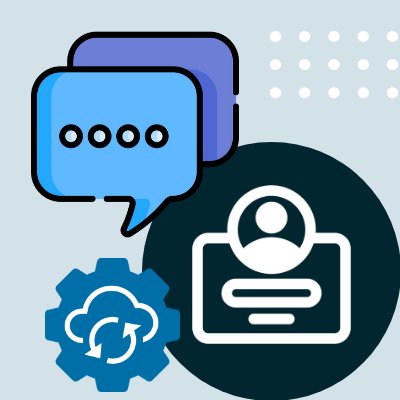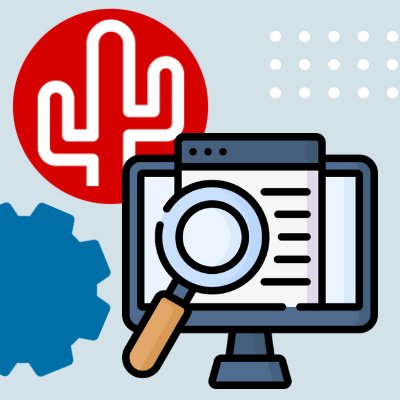App marketplace
Connect your favorite tools to your phone system

ROGER365
ROGER365
Connect more than 175 CRM applications to your ROGER365 Contact Center with integration tool Bubble from Red Cactus. Connecting your favorite CRM to ROGER365 is extremely important for improving customer satisfaction and working more efficiently.
Functionalities
We distinguish between CRM and Contact Center specific functionalities. If you are looking for the functionalities your CRM integration has to offer, please check the service description in the marketplace. The complete list of Contact Center-specific functionalities that ROGER365 supports can be found under tab functions, but we have already listed a few important ones for you. With the ROGER365 Contact Center integration, Red Cactus offers:
- A fully embedded pop-up in ROGER365 itself, this provides unique experience for the agent.
- Pop-up notification on incoming and outgoing calls.
- Under the same user, link multiple CRM integrations to ROGER365 at no additional cost.
- The Call History function allows you to see all contact moments of Bubble users with the phone number over the last 90 days so you can immediately see which colleague had the last contact.
- Native application available for Windows & macOS.
- Easy and secure login based on Single sign-on (Microsoft, Google or Apple account).
Technical
Connecting Bubble - and thus more than 175 CRM applications - to your ROGER365 Contact Center is very easy. With Bubble, you connect the Contact Center ROGER365 based on the ROGER365 API. With this, you set up a secure and stable connection.
All integrations for ROGER365-
Fully embedded pop-up
Make use of the pop-up that is fully embedded in the platform itself.
-
Answer button
With call control you can directly answer a call via a button in the pop-up notification.
-
Hangup button
With call control you can directly end a call via a button in the pop-up notification.
-
Call initiation
Call initiation is supported by this integration. That means that you can easily start an outgoing telephone call with one mouse click (click to dial), dial button on your keybord (select to dial) or use the Bubble remote dialer and SearchBar.
-
Hold/Resume button
Easily put a call on hold during a call with a single mouse click
-
Cold transfer button
The cold transfer feature allows you to transfer the call directly to a phone number without a callback.
-
Attended transfer button
The warm transfer feature allows you to transfer the call to a call-back telephone number.
-
Application Call Control
In the platform itself you can answer, end and transfer calls (cold and announced transfer).
-
DTMF support
With DTMF support, you can press a key during a phone call via the Bubble and Bubble365 apps to make a selection in, for example, the menu on the other end of the line.
-
Supported via telephony platform
Transcriptions are generated by the telephony platform itself and written via Bubble into the connected CRM (if supported).
-
Not supported yet
AI transcriptions are currently not supported via the integration between the telephony platform and Bubble.
-
Inbound events
This allows Bubble to show data for incoming calls.
-
Outbound events
This allows Bubble to show data for outgoing calls.
-
Transfered events
Bubble also displays the data on transferred calls.
-
External number (inbound)
The $external_number parameter is available for inbound call events.
-
External number (outbound)
The $external_number parameter is available for outbound call events.
-
Admin account required
Authentication based on an account with admin rights is required to activate the integration
-
User based
This telephone system only supports user-level authentication, so that you have to authenticate per user who wants to use Bubble.
-
Clone template
A template must be used when cloning profiles because user authorization takes place, which cannot be cloned.
-
Contacts
Search through the contacts in your telephony environment from the 'SearchBar' desktop toolbar.From here you can open the customer card, start a phone call directly, send an email/WhatsApp/Microsoft Teams message or view the call history.
-
Bubble Desktop
bble is installed on each user/workstation and runs locally on the user's computer.
-
Bubble Cloud
Bubble is hosted in the cloud, so no local installation is required. Note: This option requires the Bubble Cloud add-on license. For cloud hosting, it is always necessary for our cloud IP addresses to have access to the CRM/telephony environment.